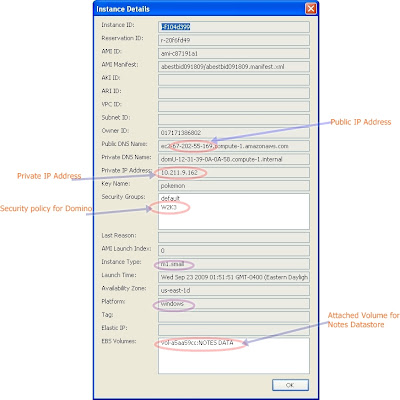
Some Recommend Tools Beside AWS Management Console -
Firefox 3 or higher - to run add-ons like Elasticfox, S3Fox
Elasticfox - EC2 management tool
S3Fox S3 Organizer - S3 management
Ultra VNC Server - remote access through web browser
Once the instance launched, it takes about 10 - 15 minutes to be ready for first use. Follow the instructions to get the administrator password, then you have to use the MS Remote Desktop Connection to make your first contact -
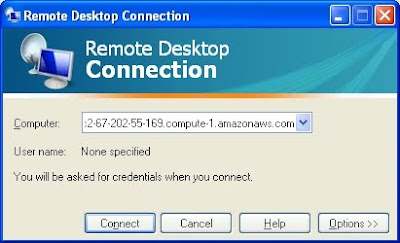
the computer name field uses the "Public DNS" name of this instance. However, this is a fixed IP address, the address can be tell by the number after "ec2-". You can use this as the public IP address of this instance, as long as you do not attach an elastic IP, the address won't change till you terminate this instance.
You can use the MS Remote Desktop as the remote login client, however, a VNC-based remote control is recommended since you can use the web browser to do all the jobs. Especially, you might not be able to see the Domino console when using MS Remote Desktop. If MS RDC is your only choice, then you will need to use the Domino remote set up to install the Domino servers.
Install VNC Server
Launch IE, Download Ultra VNC latest version and install the VNC server, make sure you set the VNC password and check the "Enable JavaViewer (Http Connect). Make it as a Windows Service when pop-out windows ask so.
 To access the instance through web browser, you just need to point URL to http://your instance public address:5800
To access the instance through web browser, you just need to point URL to http://your instance public address:5800S3 Utilities
The S3 account is necessary not only to store our own AMIs and snapshots, but to exchange programs and data between our network and EC2. The Domino server installation file can be uploaded to S3 then download from the instance machine. S3 Organizer add-on on Firefox is the tool we use -
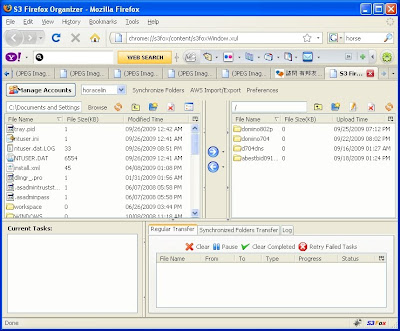
New EBS Volume for Notes Datastore
Since we would like to keep the machine image even after instance terminated, we will need to attach a EBS volume for the data directory. The Disk Management program's "change drive letter" function is not working under EC2 Windows running instance, therefore, an utility program - ec2config need to be installed to make sure the volume we attach has correct drive letter we need (I used "F" as the data drive letter).
After the data drive has been created from the attached volume, create the necessary directories for each partitioned server, download the necessary Domino server installation file(mine is 8.02) and those partitioned server IDs from S3. Start the installation to install the program file at C:\Lotus\Domino and set correct partitioned server directories.
Once the installation finished, if you use VNC then you can click at the Domino server shortcut icon to start the setup process for each partitioned server, otherwise, you will need to use remote setup to complete the partitioned server setup which can be done by opening MS-DOS prompt, go to C:\Lotus\Domino directory then type
nserver "F:\partition server dir\notes.ini" -listen
then use one of the running Notes server run follwoing command -
nserver -remote
For detail Remote Domino server setup click here.


Currently, Amazon only offers one public IP for each instance, therefore, you can only enable following services for one of the servers - POP3, SMTP, IMAP, HTTP, HTTPS, LDAP. You still can have multiple HTTP services for these servers, however, you need to use different port numbers instead of port 80.

Modify notes.ini file on partitioned servers
After finishing all partitioned server setups, you need to modify the note.ini file to make sure they are binding to the correct IPs and ports. The one IP limit also forces you to use port mapping method to host multiple partitioned servers. Click here for detail port mapping setting. Again, each instance has one private IP and one public IP, you will need to use both IPs to configure the correct notes.ini file. Use the private IP to bind the socket when server start up, use the public IP for port mapping.
The notes.ini TCPIP setting on Port Mapping server (the 1st partitioned server)
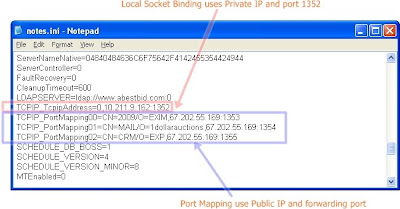
notes.ini IP setting on other partitioned servers
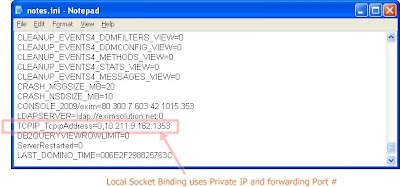
Set Up Lotus Domino 8.02 Partitioned Servers on Amazon EC2 - Part I
Set Up Lotus Domino 8.02 Partitioned Servers on Amazon EC2 - Part III





No comments:
Post a Comment